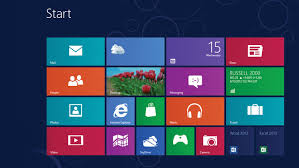 Some complain about the confusing new interface, others say there are a number of bugs in the operating system. Either way, everybody agrees Microsoft’s newest operating system has its fair share of problems.
Some complain about the confusing new interface, others say there are a number of bugs in the operating system. Either way, everybody agrees Microsoft’s newest operating system has its fair share of problems.
Fortunately, you don’t have to be a computer expert to fix these problems yourself. Here are some tips on how to fix 8 common problems with Windows 8.
The Start menu can’t be found
The problem: One of the most common problems with Windows 8 is that its new interface is utterly confusing. Designed to work on both traditional and touch screen devices, the problem with Microsoft’s newest OS is that, besides the desktop mode, which looks a lot like previous versions of Windows, it also features an “App-view”. Confusion awaits!
The solution: For those who want to resurrect the Start Menu, there are some Start menu replacements they can install. We recommend Start8, Start Menu8 or Start Menu Reviver.
Windows Explorer crashes frequently
The problem: A recurring problem with Windows 8 seems to be the constant crash of Windows Explorer. Users have reported that, after installing the OS’s newest version, Explorer has stopped working.
The solution: To fix this problem, you will have to use the Refresh my PC¬ tool. Go to Settings, click or tap on Change PC Setting then select the Update and Recovery tab. Open the Recovery bar and select Get Started and Refresh your PC without Affection your Files. Your Windows will now be reinstalled without deleting your files. As an extra precaution though, back up your data before completing this task.
The Blue Screen of Death
The problem: The Blue Screen of Death is usually accompanied by this message: “DRIVER_IRQL_NOT_LESS_OR_EQUAL”, basically telling you that Windows has crashed because of a problem with a driver.
The solution: In most cases, an additional text will be displayed along with the error message, giving you hints on what might cause the cause the problem. Even so, if you don’t catch the message, you can go to C:/Windows/Minidump and search for error dumps. Once you find the root of the problem, it’s easier to fix it.
Multiple copies of the same file
The problem: Every time you make a change to a file, Windows automatically makes a copy of it. The problem with this backup feature is that, sometimes, it can make copies of the same file even when no changes have been made to it, taking unnecessary space of your RAM.
The solution: Unfortunately, there doesn’t seem to be a widely accepted solution for this bug. Most experts say the best way to fix it is by disabling the default backup service.
Explorer.exe appears blank
The problem: Some users reported that, when they boot their computer, a blank window pop ups. It has the shape of the Explorer.exe file manager, but with no text and an OK button.
The solution: The cause of this problem seems to be a faulty Load value in your registry. To fix it, type regedit in the search box and open the Registry Editor. Click on the Windows registry tab and look for an entry labeled under the name of Load. Delete the entry and the problem should be fixed.
Unclear text
The problem: Some programs display a fuzzy or blurry text.
The solution: Most often, this problem appears with older software designed for displays with a lower resolution. To fix it, right-click on the program’s executable, go to Compatibility tab and the select the Disable display scaling on high DPI settings box.
Sleep mode not working
The problem: Windows 8 refuses to go to sleep.
The solution: In the search box type cmd, thus opening the Command Line. Then, type the command powercfg –devicequery wake_armed. Now, open Device Manager and go through each component, putting your computer to sleep after each, to see which one keeps your computer awake. To do so, double click on each component. A properties window will appear. Go to the Power Management tab and check the box next to Allow this device to wake this computer. This should help you find the perpetrator.


